
We Enhance Working Lives
Helping teams do their best work by making technology simple, collaboration seamless, and change easy to embrace.
Designed for How You Work.
Technology is only as good as the experience it creates. At IComm, we design intuitive solutions that make work easier, collaboration seamless, and change feel natural—from meeting rooms that simply work to training that builds lasting confidence.
How We Help
We’re here to make work easier. Whether it's tech, spaces, or support, we've got you covered. Let’s find the right fit for you.
SIMPLIFIED MEETING ROOMS
Meeting Spaces
Whether it’s a complex conference room or a small, agile workspace, our goal is to design spaces that empower collaboration and are easy for everyone to use.
USER ADOPTION
Adopt + Innovate
User-focused, tailored Adoption and Innovation services designed to fit your unique needs at any stage of your technology journey.
CONTINUOUS SUPPORT
Managed Services
Ongoing support ensure your team and tech are up & running at all times. From Meeting Room support, to ongoing User Training we have you covered.
Our Technology Partners



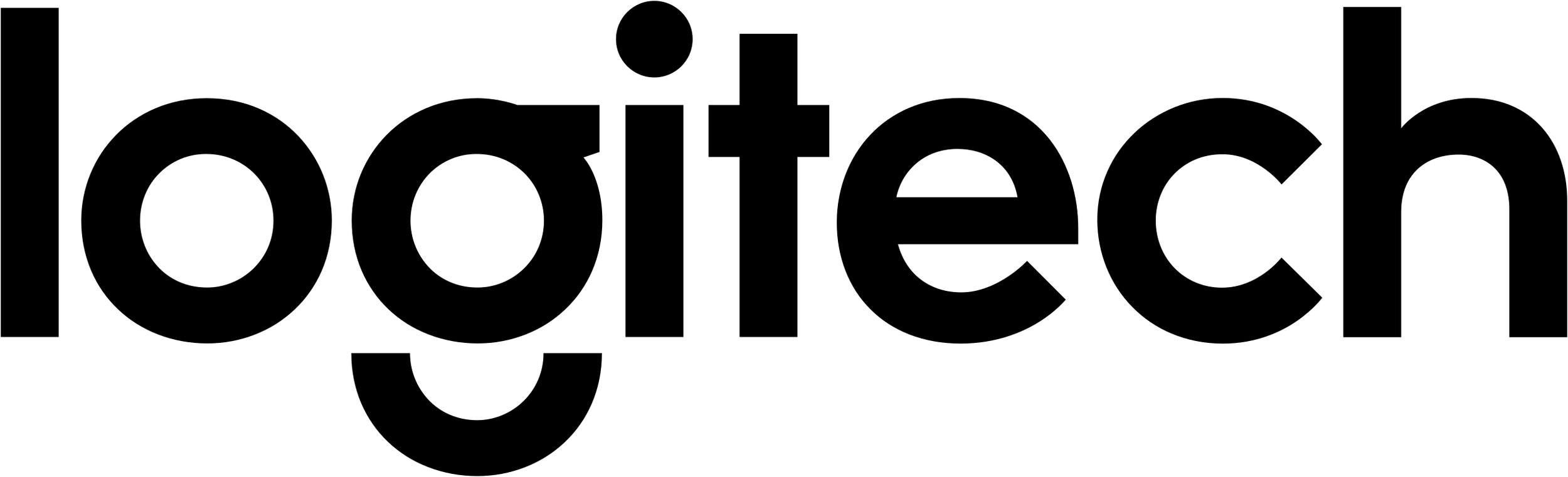
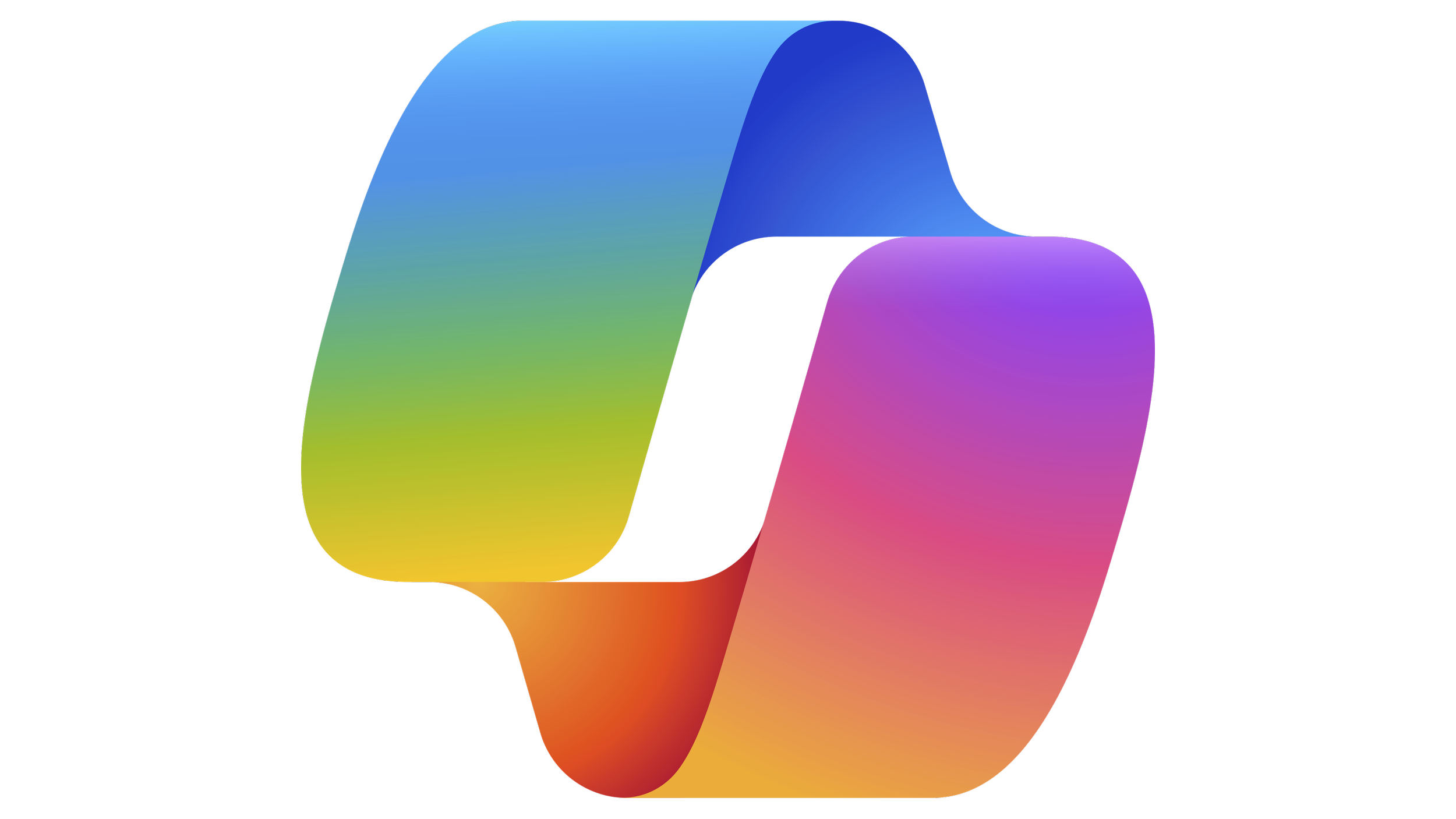
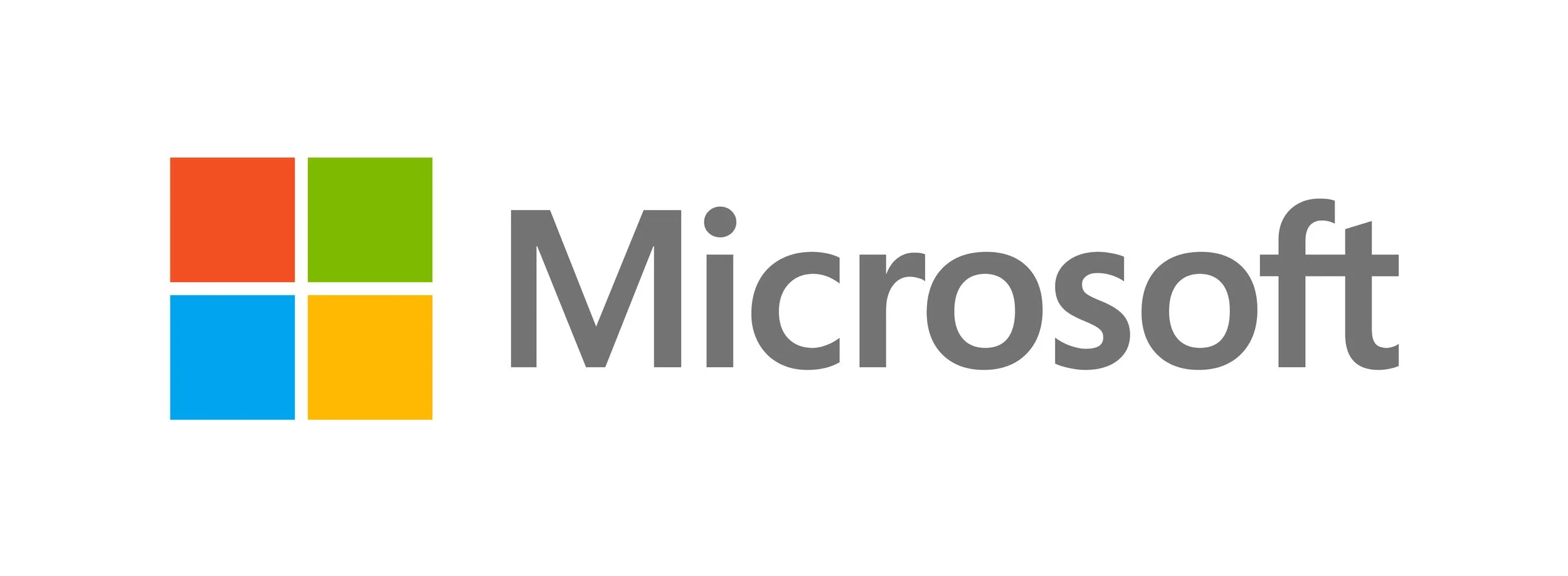

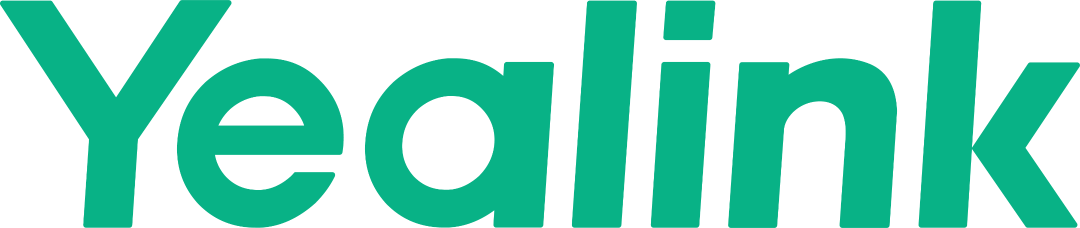
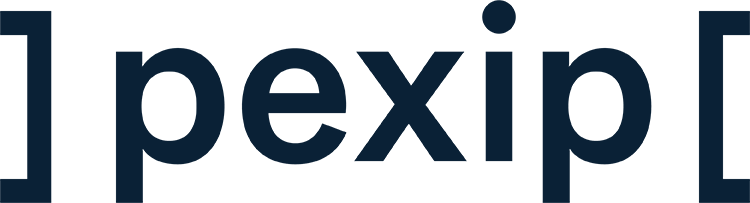
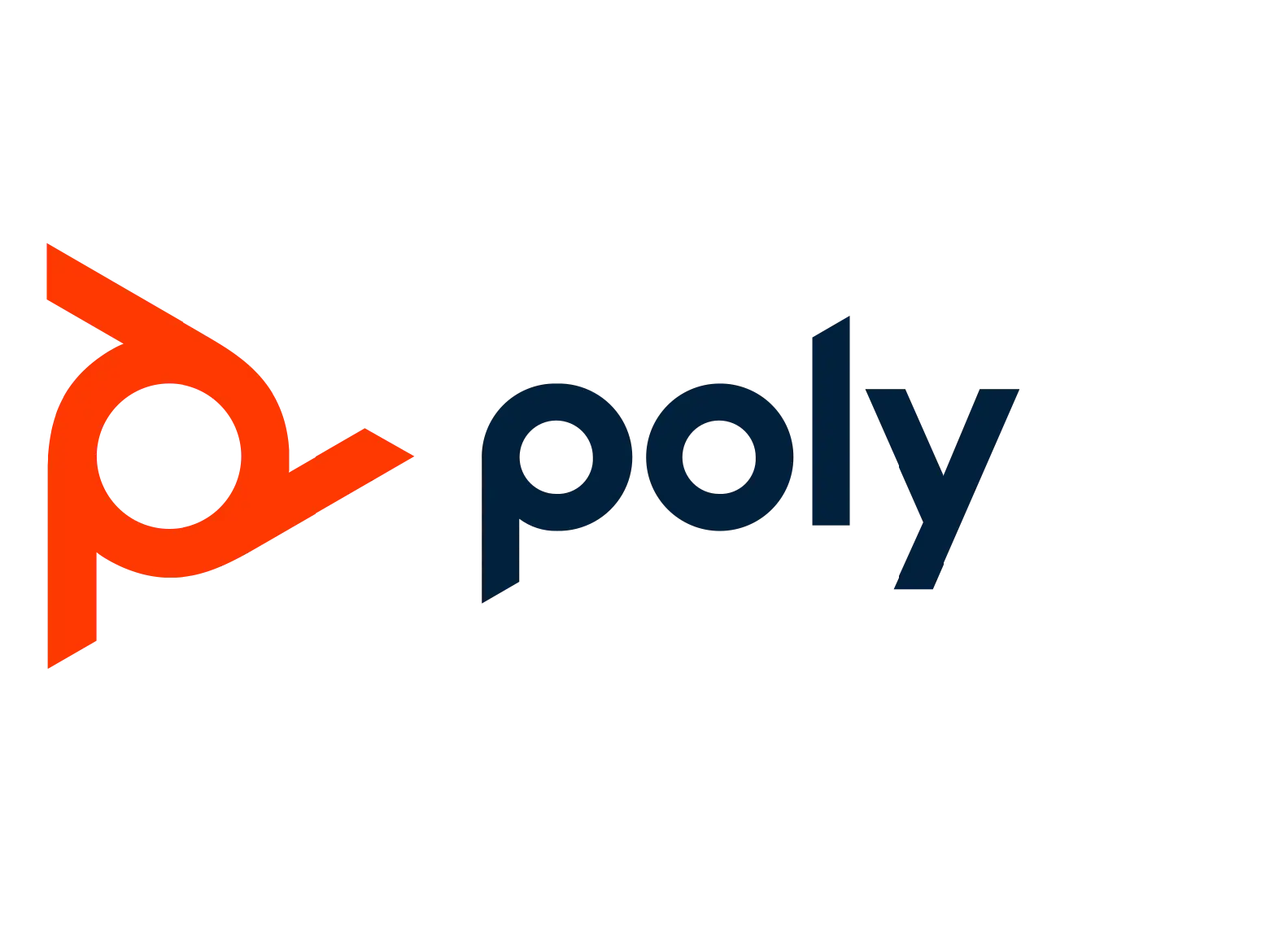

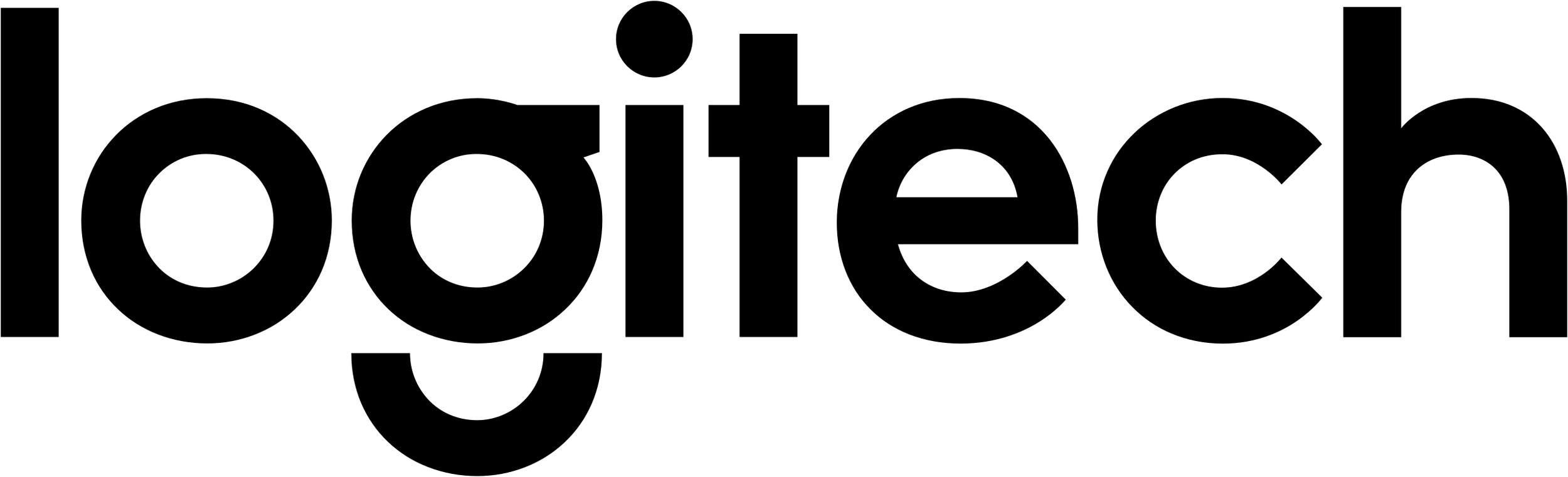
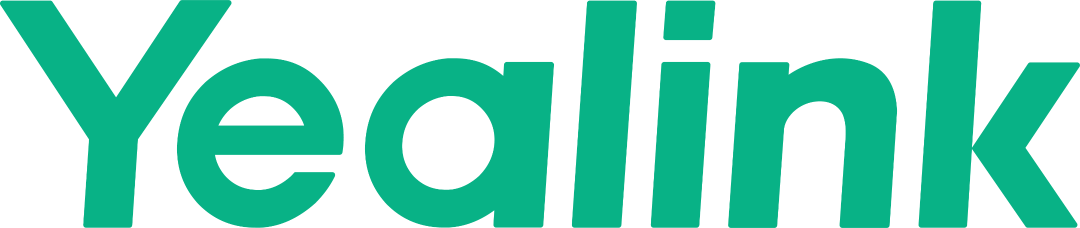
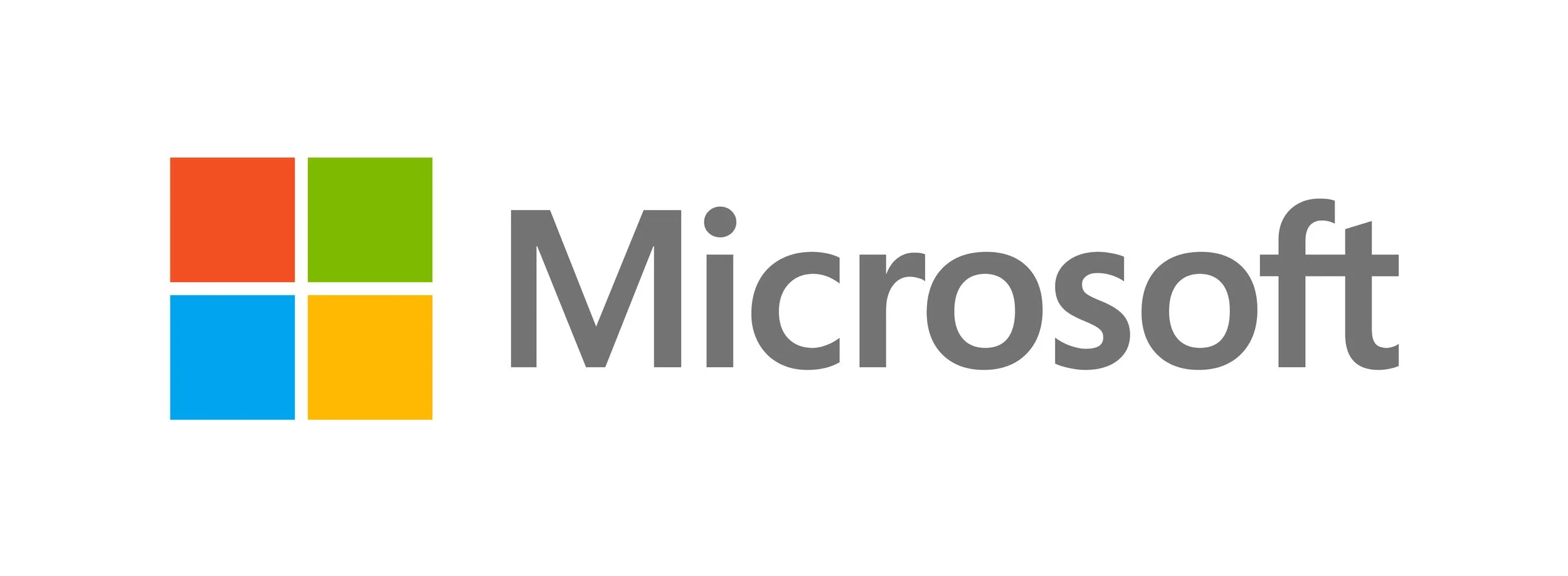



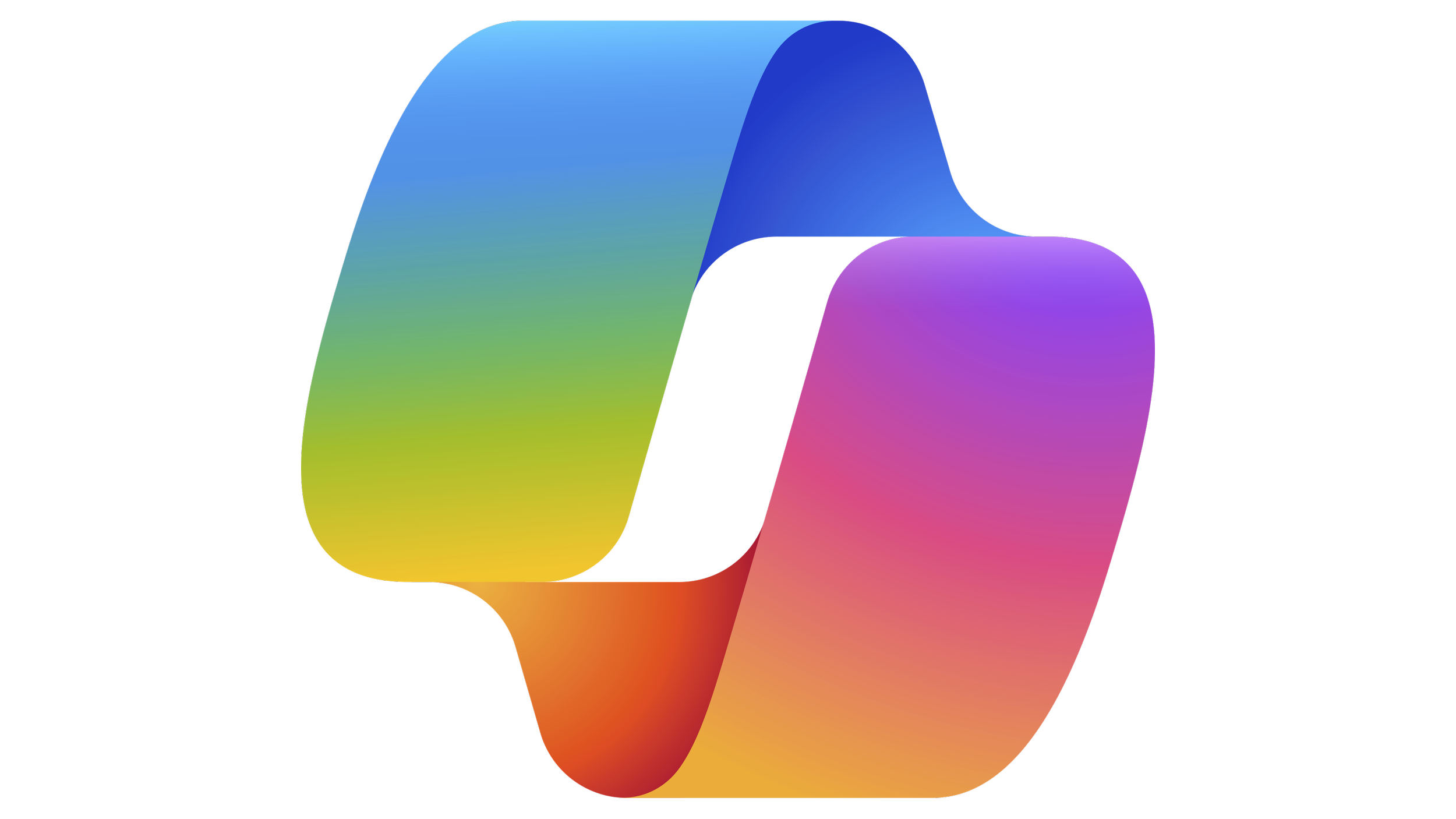
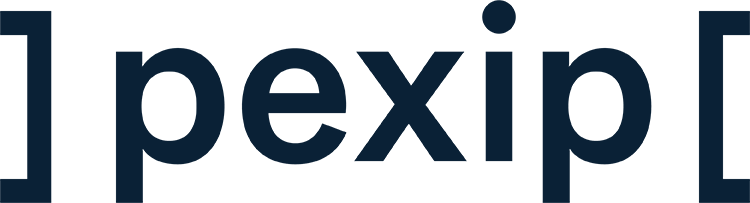
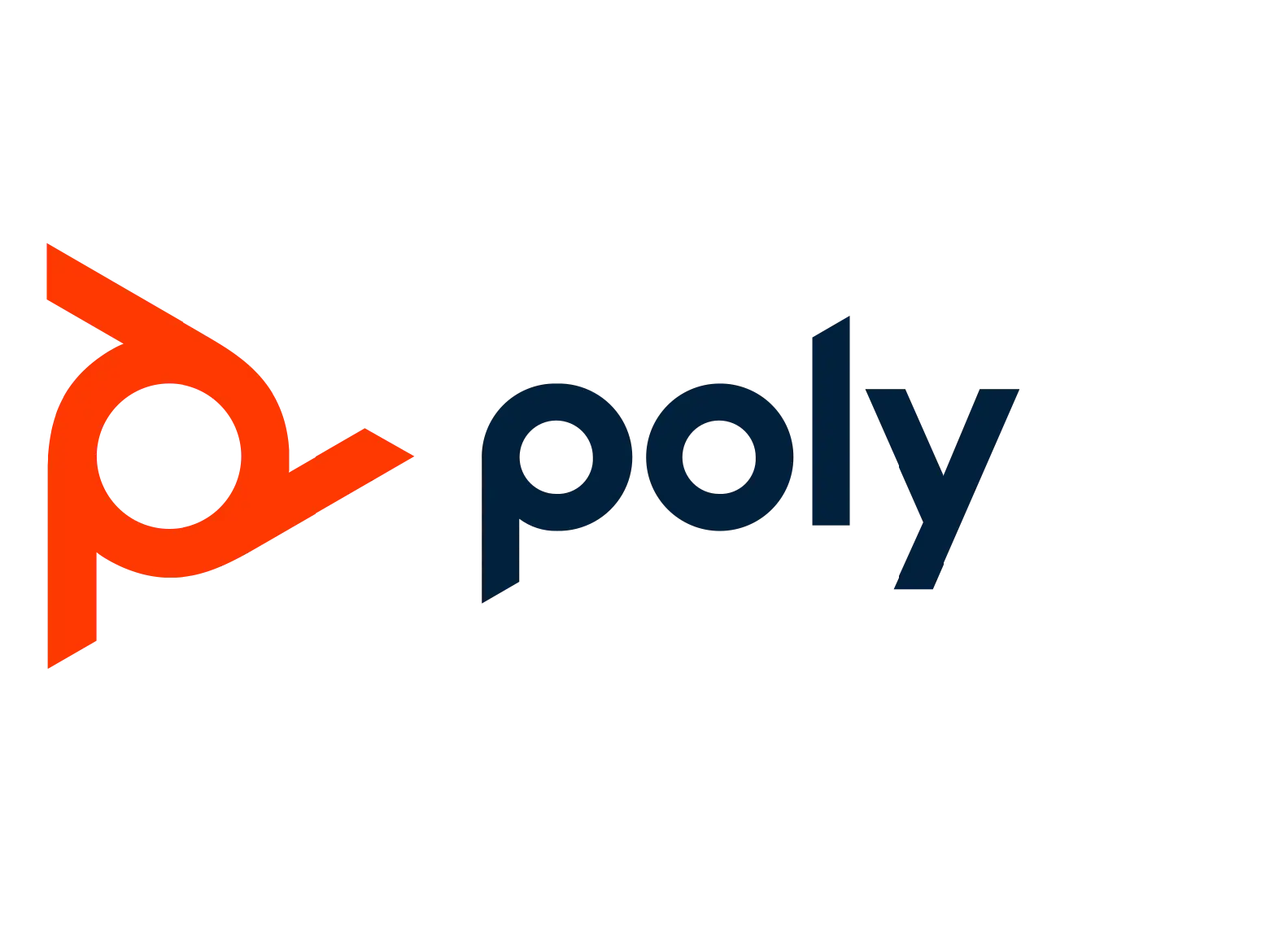

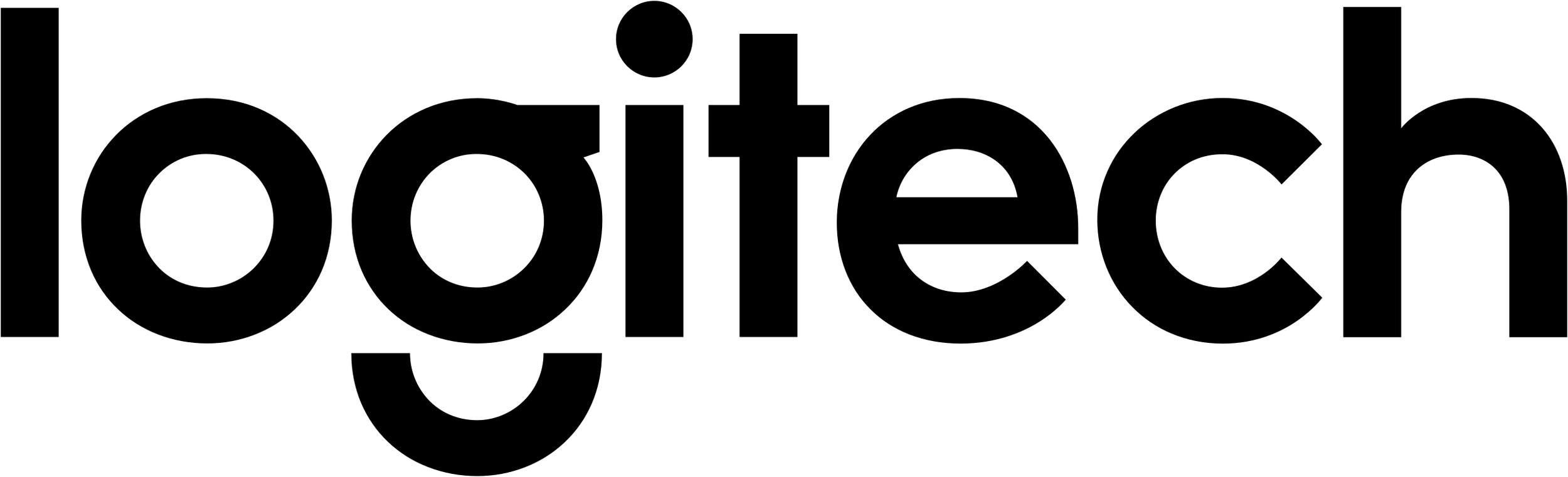
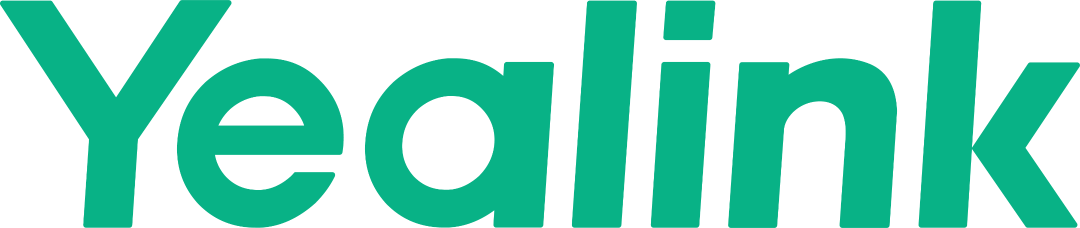
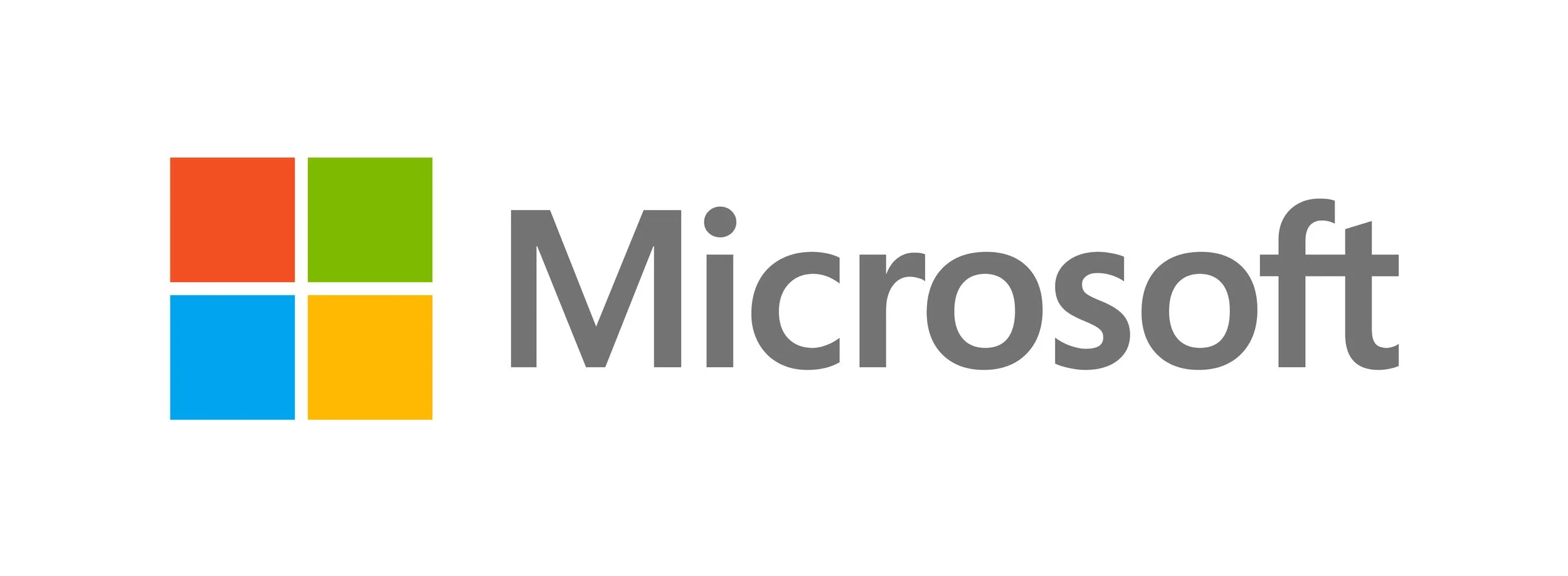



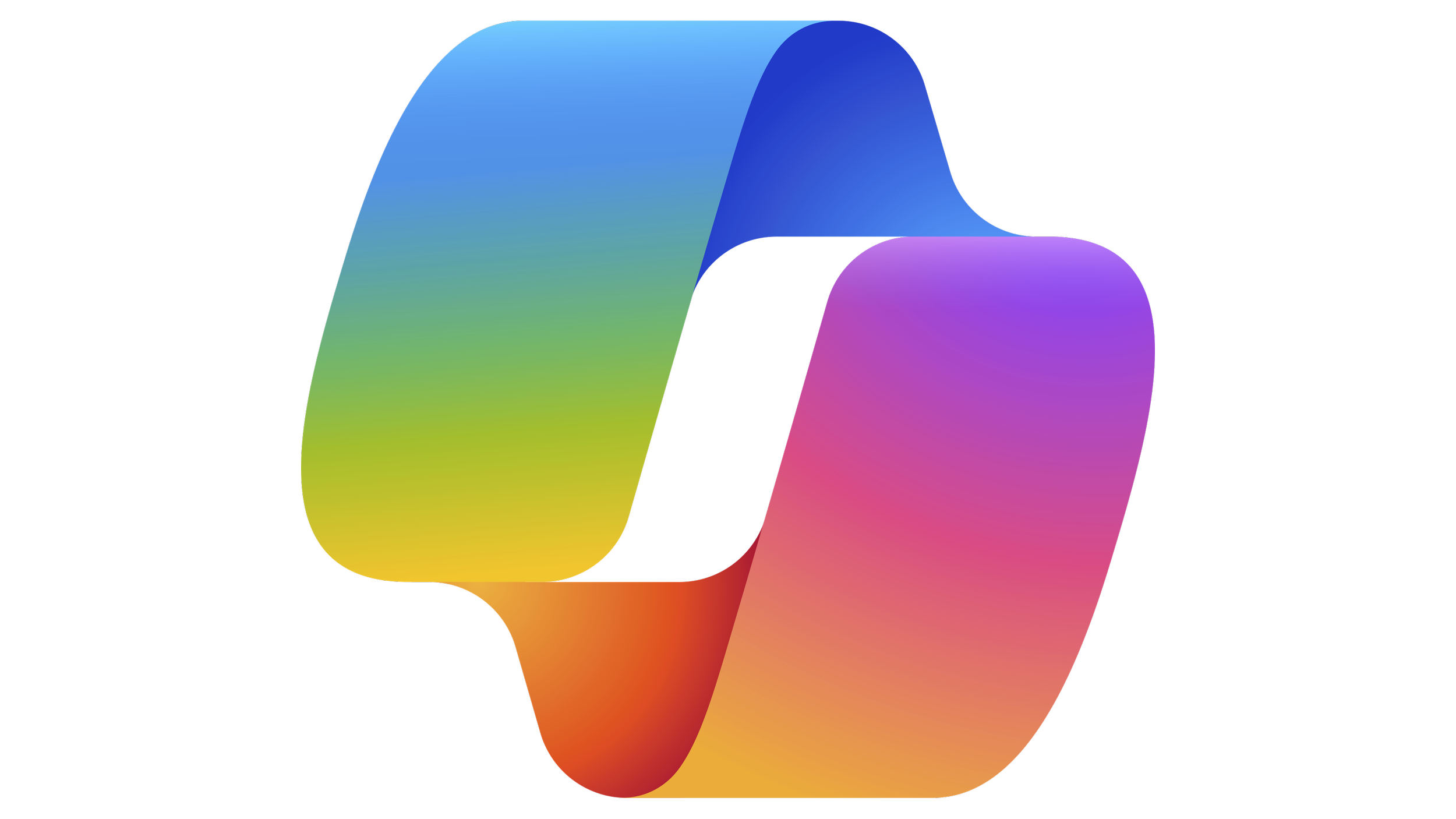
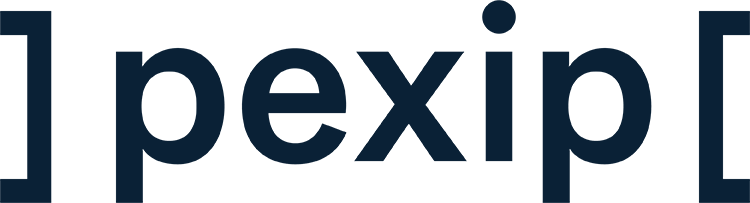
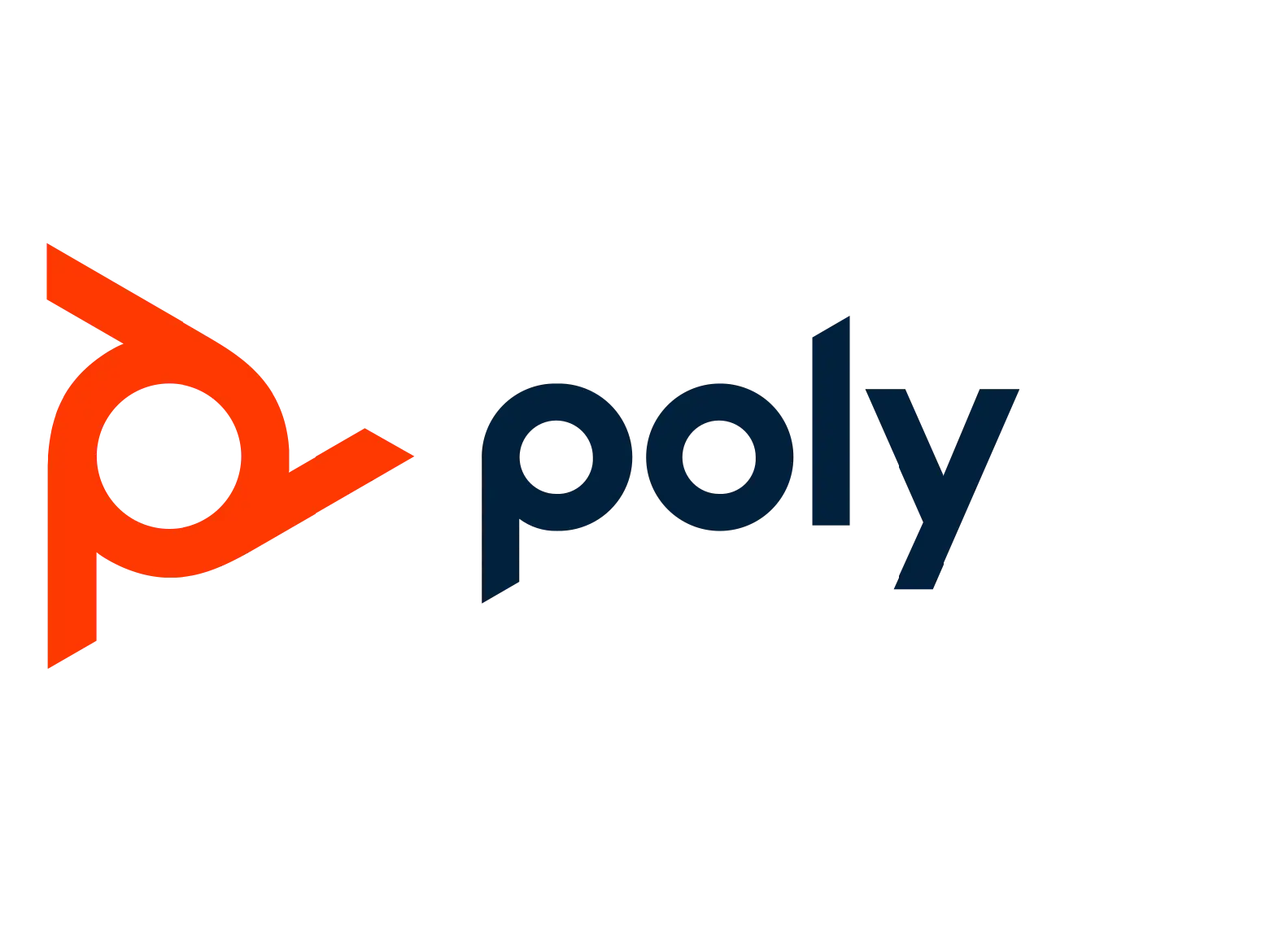
What Our Clients Think
“IComm is one of the trusted vendors that provide effective training programs to enhance awareness and adoption of new technologies.”
Faizul Zakaria, Director of Information Communication Technology at Haileybury College
“Thanks to the IComm’s ongoing training, our staff now feel much more confident using M365 Copilot, not just for everyday tasks, but also for more strategic work like creating content, developing policies, and supporting teaching and learning. The feedback has been overwhelmingly positive, and it’s clear that ongoing training and support will be key to helping everyone get the most out of this tool.”
Erin Penny, Manager, Training and Content, Federation University
“IComm promised us the world, and they really delivered. From project planning to technical support and change management, they were so patient which is something you can’t pay for. It’s the human side of things, and it’s so valuable when you need it and it’s there.”
The Adecco Group
We Specialise in Helping These Industry Sectors
-
Business-to-Business (B2B)
Is your technology keeping up with your business?

-
Higher Education
Shaping the Future of Learning

-
Government
Is your department equipped for the future of communication?

-
Not for profit
Let us look after your needs so you can help others

-
Energy and Resources
Is your team equipped to stay connected and in control?

-
Enterprise
Seamless collaboration at scale.

OUR MELBOURNE EXPERIENCE CENTRE.


