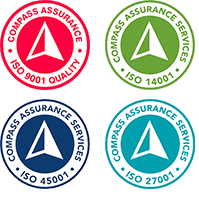Videoconferencing is gaining in popularity as companies seek to save time and money and boost collaboration. Whether you’re an on-site presenter or distant participant, here’s how to do a remote meeting right.
When it comes to videoconferencing, Daniel Post Senning would like to remind you the game is yours to win — or lose. “Your ability to handle and manage [videoconferencing] tools says something about your professional brand and who you are,” says Senning, author of Emily Post’s Manners in a Digital World, Living Well Online and spokesperson with The Emily Post Institute. And that includes not just your technical savvy, but your social skills as well, Senning says.
Whether you’re a featured speaker or a remote participant, your behavior and demeanor on a videoconference impacts more than just your reputation. There are real business implications as well.
That’s primarily because organizations of all sizes are using videoconferences more frequently, and for more varied purposes. A 2014 IDC report on videoconferencing and telepresence found an increase in the use of desktop and mobile video collaboration tools among companies of all sizes — with 44% of companies surveyed saying they currently use videoconferencing and another 42% saying they plan to begin using it either in the near or longer term. And a Gigaom Research report, “Why videoconferencing is critical to business collaboration,” also from 2014, found that 87% of remote users feel more connected to their team and process when using videoconferencing.
With all that in mind, it’s time to ask: Are you bringing your A game to your videoconferences?
Senning and others say most everyone could use some tweaking to make their virtual interactions better. Whether you’re hosting a virtual global meeting from a state-of-the-art corporate telepresence space or joining a Google Hangout from your laptop for a quick check-in with colleagues, here are four steps to improve your video skills ASAP.
Tip 1: Know your tools, inside and out
Nearly everyone these days has some passing experience with video, even if it’s just connecting via FaceTime on an iPhone. But casual familiarity doesn’t guarantee a smooth experience, especially when there are business stakes involved.
The range of corporate videoconference options is vast, ranging from telepresence rooms costing hundreds of thousands of dollars to midrange modular systems using specialized hardware to low-cost or free services like Skype, Google Hangouts or a cloud-based offering like Blue Jeans.
Whatever your company is using, as a presenter or as a participant you should take time to make sure you understand the ins and outs of the hardware, software and connectivity options used. Ideally, this knowledge check should take place sometime other than 90 seconds before the conference begins, because glitches can happen even to the best systems and the most experienced pros.
Senning regularly uses videoconferencing for meetings of all sizes. He uses various technologies, from Google Hangouts to mid-tier systems with dedicated cameras and projectors, so he’s familiar with multiple systems — and with their potential for problems. In planning once to deliver a presentation from a remote location using a camera and computers, Senning tested everything in advance — with the exception of a projector he needed to transfer an image to the screen. That, of course, was the one piece that didn’t work when his presentation started, forcing a last-minute rework that required the dozen or so attendants to gather around a laptop instead. Lesson learned, says Senning: Test allequipment in advance.
The pressure on participants might be less than that on presenters, but as a result, remote invitees are often guilty of not testing or setting up their systems until the videoconference is about to begin. Unless you’re in a corporate telepresence room with a pro running the equipment, make sure you’ve installed software, downloaded or disabled plug-ins, figured out your audio (and mute) options, and tested any chat features before the meeting start time.
Tip No. 2: Visuals matter — audio too!
If you’re located anywhere other than at a telepresence site, give careful thought to your surroundings and your appearance on camera — that goes for both presenters and participants, video veterans say.
To begin, your location should be free of clutter and busy backgrounds, including exterior windows that could distract viewers as people come and go behind you — or worse. Scott McCool, group vice president of IT and CIO at Polycom, a unified collaboration firm, remembers one conference call with a colleague whose wife was changing their baby’s diaper in the background. “Thankfully it was an informal meeting and we just ignored it,” McCool says — but imagine if it was a high-stakes business presentation.
McCool says he keeps a sign with his company’s logo behind his desk so whether he’s using a desktop teleconferencing feature or a higher-end room-based system, he’s got a professional setting easily at hand.
Your spot should have enough lighting so others can see your face without shadows or glare. Cameras and audio should be positioned to stay with you even if you move –something that’s admittedly easier to achieve with high-end equipment, less so with Web- or client-based conferencing software systems.
As a wide area network services coordinator, Roy Hoover is responsible for videoconferencing equipment at his organisation, Pennsylvania’s Lancaster-Lebanon Intermediate Unit 13 school district. Hoover uses preset functions on his video cameras so it’s easy to zoom in on speakers. He encourages the use of wireless microphones for better audio, and prearranges seating to ensure participants’ visibility. He also posts professional printed signs on podiums and behind speakers so everyone knows who the participants are.
If you’re working with a system with a fixed camera and a narrow range of focus (as with the built-in camera on a laptop), be mindful not to move out of range as you speak. The golden rule is that all participants should be able to see and be seen, at least when they’re speaking.
And remember that not every camera angle is as advantageous as the next. McCool has seen salespeople position phones in car cup holders as they drive and office workers using desktop cameras angled up at their faces. “You’re seeing their face from the bottom up. That’s certainly not very, ah, pleasant,” he says. Avoid unflattering angles by making sure you’re looking into the camera at eye-level, as if you were meeting someone face to face — even if it means raising up your laptop for the duration of the video call.
Select clothes that will look good on camera, McCool advises — something solid, no busy patterns like checked shirts that can come off as dizzying, and avoid distracting accessories as well.
As for sound: Make sure your mike is positioned so your voice isn’t too loud or too soft on the other end. Use the mute button if you can’t avoid background noises. And remember to shut off all video and audio functions when the call ends so any confidential information isn’t seen or overheard (a common enough occurrence to warrant the warning from several executives we interviewed).
Tip No. 3: Be engaging — and engaged
Gary Slavin, a senior facilitator with the IT training firm Ouellette & Associates Consulting, remembers a marketing webinar delivered by Gary Vaynerchuk, a businessman and motivational speaker. The event took place eight years ago, but the delivery was so impressive that Slavin still remembers Vaynerchuk’s engaging tone and high energy.
To make your video presentations as memorable, make sure you’re speaking with, not lecturing to, your audience. By any means, avoid reading off PowerPoint slides in a monotone. Ask questions to keep participants engaged, and address them by name whenever possible. Take advantage of built-in functions like chat rooms and white boards to get and keep everyone involved via multiple media. To avoid “talking head syndrome,” put some effort to your visuals — show images, graphs and video related to the topic at hand, and don’t be afraid to share the spotlight with other members of your team or relevant speakers.
Videoconference participants, especially if they’re remote, tend to sit back in passive mode, but careers experts say they’re missing an opportunity to shine. Ask questions via chat or audio (and identify yourself by name and department when you do), participate in polls, offer up related resources and generally be as alert a remote participant as you would be onsite.
Tip No. 4: Don’t forget your business etiquette
Charles Galda remembers a virtual gathering where he and his team enjoyed lunch while other, more formally dressed participants in other locales conducted a reserved meeting. “We got a call half way through with someone asking, ‘What are you guys doing?’ We were a distraction,” Galda recalls.
Now the CIO for GE Capital‘s Technology Centers & Services, Galda frequently uses videoconferencing. Meetings can range from informal one-on-one conversations to multisite gatherings. He says virtual meetings, just like real-life ones, have different levels of formality.
“We do tend to treat them like other business meetings, and the same kind of rules apply,” Galda says. For example, if he’s on a video call with one of his team members, “it’s business casual. So we’ll joke around more, we might spend a few minutes talking before getting started, I might lean back in my chair,” he says. If he’s meeting with a larger group, particularly if there are people he doesn’t know or know well or the gathering is addressing a complex topic, the tone of the videoconference reflects that, with more focus and less chit-chat or joking.
In the two years since Sonus Networks rolled out Microsoft Lync, a computer-based platform for desktop application sharing as well as video communications, company vice president and CIO Bill Scudder and his colleagues have had plenty of opportunities to use it.
Following certain protocols makes meetings more efficient, effective and enjoyable, Scudder has found. For large meetings, company officials use moderators to handle questions. They advise participants to use functions like Lync’s “do not disturb” feature to prevent meetings from being electronically interrupted.
And they encourage virtual adoption of real-world meeting etiquette: Start with introductions, avoid side conversations and multitasking, guard against interruptions from cell phones and other devices, and remind attendants to mute their lines if they want to type notes or absolutely need to talk on the side during the session.
All that makes sense to Senning, the digital etiquette expert: “Basic social courtesies are just as important to observe when you’re doing a virtual conference as a [face-to-face] meeting, so make sure you think about how your behavior will be perceived,” Senning says.
Finally, Senning offers a particular caution for employees logging into a video call from a remote office or, even more fraught, a home office. “When you’re on a videoconference, your image is part of your professional representation,” Senning reminds remote participants. That means no barking dogs or squabbling siblings, so find the mute button and be ready to use it. And ditch the bathrobe and board shorts — your attire, like your surroundings, should match the tone of the meeting. Check yourself not just in the mirror but on the device you’ll use to join the conference, he advises.
Then get ready to make eye contact and smile. After all, you’re on camera.
Source: Videoconferencing do’s and don’ts (with video!) – Computerworld
 Back
Back